Live Streaming with Youtube and USB WebCam
In this tutorial you learn to insert a dual-state widget button, connected to the function that starts or stops youtube live streaming.
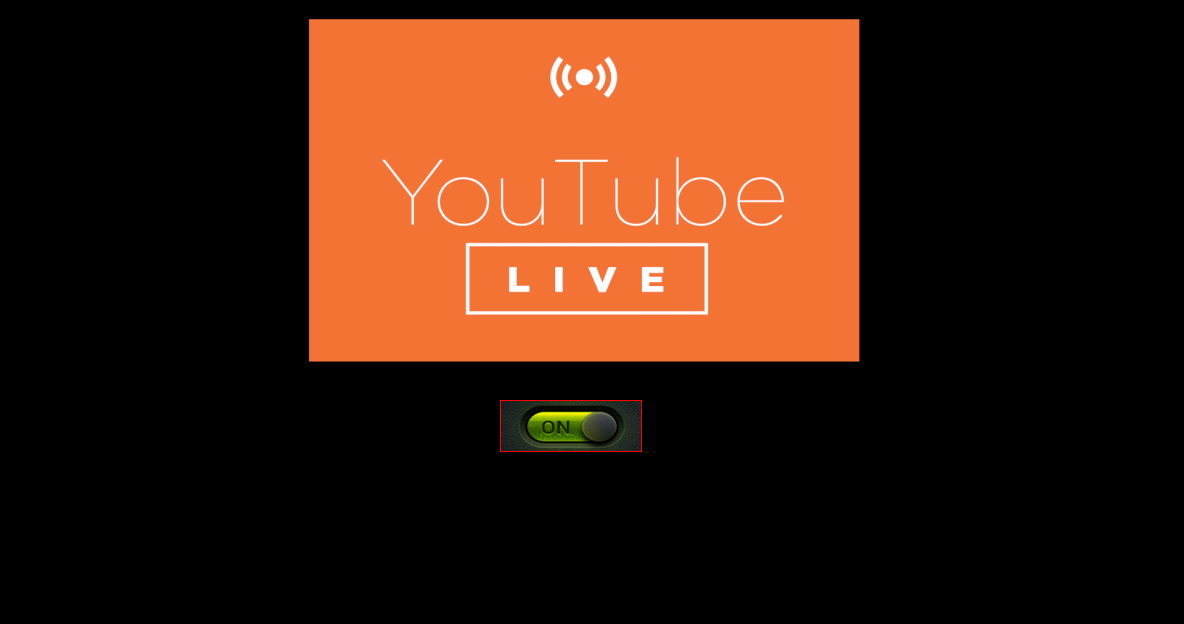
In this tutorial you learn to insert a dual-state widget button, connected to the function that starts or stops youtube live streaming.
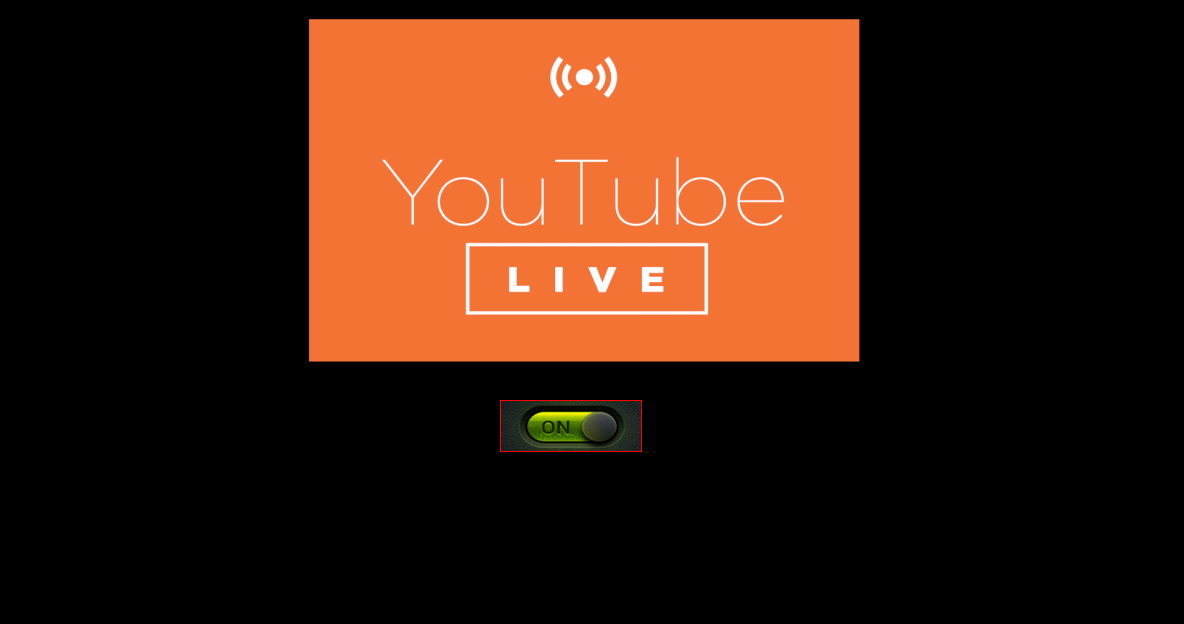
( 1 ) connect usbcam to raspberry Pi3
( 2 ) press WIN + F11 to open sgneepBox editor
( 3 ) copy and paste code in IDE
# Set USBCAM Microphone ( use arecord -l for device list )
if don't use Seedstudio Respeaker close pulseaudio with this command: sudo killall pulseaudio
Copy and paste to SgneepBox-IDE
# Example One:
youtube_hw 1
youtube_url rtmp://x.rtmp.youtube.com/****
youtube_key 3ms1-fgvx-b235-3d5za
youtube_stream 320x200
#
# end...
Example Two:
Streaming Function + two button for start and stop stream:
in sgneepBox Script Editor :
# start streaming ( use button widget):
button_xy bt0 460 451
button_dim bt0 40 40
button_img bt0 button_blue.jpg
button_press bt0 button_red.jpg
button_unpress_call bt0 youtube_stream
button_call bt0 youtube_stream
button_run bt0
#
# stop streaming ( use button widget)
button_xy bt1 460 451
button_dim bt1 40 40
button_img bt1 button_blue.jpg
button_press bt1 button_red.jpg
button_unpress_call bt1 youtube_stream
button_call bt1 youtube_stream
button_run bt1
#
# make subfunction with name 'youtube_stream' and add:
# Set USBCAM Microphone ( use arecord -l for device list )
youtube_hw 1
# Set USBCAM AV Streaming
youtube_url rtmp://x.rtmp.youtube.com/****
youtube_key 3ms1-fgvx-b235-3d5za
youtube_stream 320x200
#
# make subfunction with name 'youtube_stream' and add:
# Set USBCAM Microphone ( use arecord -l for device list )
#
#
#
# make subfunction with name 'youtube_stop' and add:
youtube_kill
( 4 ) Launch this script with RUN/RUN SCRIPT in main menù of SgneepBox-IDE